There are many photo editing applications with portrait retouching functions on the market. But you might still find it difficult to choose the most suitable one to touch up your portraits. After doing detailed research, we find two popular applications for portrait retouching, onOne Software's Perfect Portrait and ArcSoft Portrait+. Here's a comparison of the two applications. I hope this can help you find the application that best meets your requirements. Both of them include a free trial version, so you can download a copy to try for yourself. onOne software ® is a registered trademark of onOne Software, Inc. All brand or product names are or may be trademarks of, and are used to identify products and services of, their respective owners.
People are not always satisfied with their portraits due to obvious wrinkles, blemishes, or other imperfections on their faces. It's a huge work load to manually retouch all the skin problems both for individuals and photo studios. In these cases, you may need photo editing software with awesome skin retouching and smart skin tools to remove various imperfections in your photograph all at once, while still retaining a natural skin texture. Here are two professional portrait retouching applications offering skin-softening effects. They are Imagenomic's Portraiture and ArcSoft's Portrait+. A comparison of the available features can be helpful in choosing the most suitable application. This table was created after downloading and testing their free trial versions from their official web sites. Imagenomic and Portraiture are trademarks of Imagenomic, LLC. All brand or product names are or may be trademarks of, and are used to identify products and services of, their respective owners.
Portrait effects are no longer constrained to vignettes or simple stencil effects. This area has vertiginously evolved to an unbelievable level of creativity and complexity. So, don’t expect to find your average two step special effect. Many of these require a lot of work, which in the end will result in a lot of Photoshop techniques learned. As usual, don’t try this with your average bad quality family photos. These effects require good quality high resolution images to obtain optimum results.


People use Photoshop to retouch photos because of its comprehensive feature set. But not everyone can photoshop portrait proficiently. Even for photographers, repeated pixel-by-pixel adjustment is terribly time-consuming. A basic portrait retouching process in Photoshop typically includes the following steps: 1. Duplicate Layers ready for applying the effects 2. Apply the "Diffuse Glow", "High Pass" or other filters to Layers 3. Lower the opacity of effect layers to fine-tune the area of skin softening 4. Use brushes to manually eliminate imperfections like freckles and wrinkles on the face 5. Paint away any softening effect over the subject's eyes, mouth and other areas that shouldn't be softened. Now a Photoshop Plug-in specialized for Portrait retouching can help you simplify the workflow and free you from repetitive manual editing. Portrait+ Photoshop Plug-in provides your desired effects with simple processing, and you don't have to edit and transfer images over multiple platforms just to get the final retouched portraits. 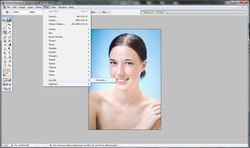 Step One: Install and launch Portrait+ Plug-in
Download and install ArcSoft Portrait+ Photoshop Plug-in. Launch Photoshop and import a portrait from your image folder. Click Filter>ArcSoft>Portrait+ to open the Plug-in panel.
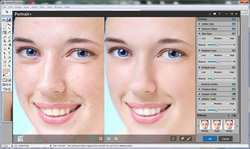 Step Two: Retouch a portrait with Cleanup styles
Apply effects from Cleanup styles to your portrait and tweak any available facial details, like Soften Skin, Enlarge Eyes, Whiten Teeth and more
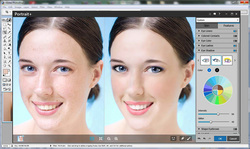 Step Three: Add a Makeup style to your portrait
Customize your own ideal styles using various makeup tools such as foundation, eye shadow and lipstick. The custom styles can be saved and applied to portraits instantly.
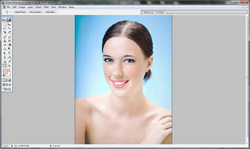 Step Four: Savethe retouched results
Click the "OK" button to export the retouched portrait back to Photoshop.
refresh your face & take a new look  Do you want to get fresh makeup in minutes?
Do you still wondering what's your most fit makeup?
Do you still tangled by what makeup to wear for party or Sunday night?
These questions can never be problems so long as you have this virtual makeup tool named Perfect365.
Perfect365 provides the ability of virtual makeover that turns mediocre photos into something to be proud of with easy-to-use touch-up, make-up, and enhancing tools. You can find further features in the following lines:
- One-Click Makes Perfect
- Refine portrait photos with one click and get perfect results.
- Over 30 preset style templates for you to choose from. More will always be added with updates!
- Apply styles according to the occasion.
- Easy and fun!
- Auto Multi-Face Detection
- Automatically detect Up to 20 faces in a photo.
- Our software even detects slightly tilted heads or faces covered with sunglasses.
- For some special photos, press "adjust key points" button if portraits are not detected perfectly.
- Full control
- To make up or beautify face based on the four parts: Skin, Face, Eyes and Mouth.
- Full control of customization. Adjust the intensity of effects, such as skin foundation, eye color, and teeth whitening.
- Share with Fun
- Click the "I love it" button to add refined photos to My Favorites folder & keep them forever in Perfect365® .
- Show make-up effects in a slideshow with multiple theme templates.
- Save your virtual makeover and upload photos directly onto Facebook, Twitter or Flickr.
Pictures tell strong than words. You can find the stunning makeup it provides for your face.
Today i'm interested in telling how to edit wedding photos with the top portrait retouching software portrait+ from arcsoft,inc It is a big challenge for photographers to edit weddings photos. After one day of shooting, there are hundreds or thousands of wedding photos waiting for you to touch up. Aside from changing backgrounds, the most important part of wedding photo editing is photoshop portraits. How do you edit such a large amount of photos in a tight timeframe with satisfactory quality? ArcSoft Portrait+ may be a good assistant to quickly resolve the most time-consuming work during wedding photo editing. 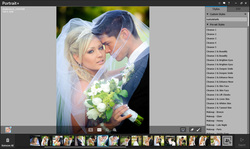 Step One: Import a batch of wedding photos
Batch-import all the wedding photos.
 Preview photos and delete the unwanted ones via Style Bin if necessary.
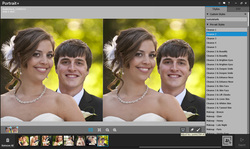 Step Two: Select the proper skin-smoothing level and soften all skin area, not just the face
Portrait+ provides five skin-smoothing levels for different skin types. Choose a level to soften couples' skin, including faces, which can remove or lighten wrinkles, freckles and other skin imperfections simultaneously, while preserving a natural skin texture.
Step Three: Apply the most suitable style to all the wedding photos with one click.
Export them in a batch instantly.Apply the most suitable style to all the wedding photos with one click. Export them in a batch instantly.
Perfect Portrait is photo retouching software by onOne Software. The real beauty of this photo retouching software is that although it works as a standalone application, it also works as a plugin to Photoshop, Photoshop Elements, Lightroom or Aperture.An auto-detect feature finds people in your images, outlining faces with a box. You can then adjust the 14 facial mapping points on each subject's face to match up with their eyes, nose and lips. The better the facial map, the better the adjustments. Perfect Portrait works a lot like Photoshop in the sense that you can add layers to your image to create the perfect effect. Close your eyes and imagine every photo filter you can think of. Now, double that number. Heck, triple it! Open your eyes. You are in the workspace of Perfect Portrait photo retouching software where there are literally hundreds of photo filters at your fingertips. When it comes to editing the subjects in your pictures, the choices are considerably less, but you still have a good handle on adjusting skin tone, whitening teeth, adjusting lip color and more. However, you can’t alter the subjects’ facial features in any way. There is no option to enlarge the eyes, lift cheeks, reshape the nose or slim the face. Perfect Portrait has excellent help and support options on their website. They have over 10 online tutorials to aid you in perfecting your portraits. An email address, phone number and live support are all available for further one-on-one guidance from a support representative. 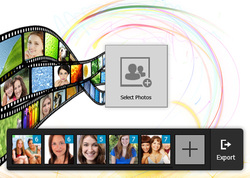 ArcSoft Portrait+ is perfect for photographers who have an entire photoshoot to edit at once. Whether it's a batch of 10 or 110, you can import all of them at one time into the ArcSoft Portrait Plus workspace. From there, Portrait Plus gets right to work, auto detecting the faces in your images and prepping them for facial mapping. Precise facial mapping is essential for the photo retouching software’s tools to work correctly. ArcSoft has 25 different points they want you to tweak and mold to your subject’s faces. You are directed where you put the points: corners of the eyes, top and bottom of the lips, sides of the face, etc. This step does take a little extra time, but the automatic enhancement features that can be applied to a perfectly mapped face are worth it. The smallest image you can import is 480 x 480 pixels and the largest you can import is 8000 x 8000. Once you’ve enhanced and beautified all of the images you imported, you can now export those images in a batch as well. Here’s where things get tricky. Every picture you edit will have the choice of custom or preset enhancements. If you choose to customize the image, you will export one, beautifully enhanced picture. If you choose several preset enhancements, each one of those enhancements will be exported as a different image. So, if you have 10 pictures and you choose three different preset enhancements for each one, a total of 30 pictures will be exported. While we really enjoy the preset enhancements, choosing several means a lot of exported pictures to sort through. Images can be compressed during output or exported in their original size. One of the best things ArcSoft Plus has going for it is the Photoshop plugin that comes with the photo retouching software. With this plugin you can edit pictures in Photoshop and enhance the images with Portrait Plus’ amazing tools. We love that you don’t have to edit and transfer images over multiple platforms just to get the final image you desire.
 ArcSoft Perfect365’s software plots 25 different points on your face, allowing the photo retouching software to zero in on and edit specific facial features. Once the software’s auto-detect feature has picked out all of the different faces in a photo, you’ll see them at the top of your workspace. From there you can edit each individual separately. The auto-detect functionality will work on faces, even if they’re turned, but the facial mapping technology is much harder to work with. When implementing this photo retouching software, we recommend using it on front-on portraits. This particular version of ArcSoft photo retouching software doesn’t have a Photoshop plug-in. You can’t batch import or export images into Perfect365, each image has to be opened and edited individually. In fact, you have to save the image you’re currently working on to even open another image. Perfect365 seems better suited to an everyday user rather than photographers with large photo shoots to edit. It is easy, however, to enhance pictures quickly with the 20+ pre-set adjustments this software offers. A before and after toggle button at the top of the program’s screen helps you see the changes you’ve made. We love this feature because it allows you to hone in on those problem areas, make sure they’re perfect and then see the fruits of your labors by toggling back and forth between screens.
In a series of steps, Portrait Professional takes an image and, according to the placement of over 70 facial mapping dots, will self-adjust an image for you. The photo retouching software auto-detects faces, and you have the option to alter the facial mapping dots to fine-tune enhancements. Before saving the adjustments, you are directed to a page where you can tweak the enhancements the software has made automatically. We didn’t like the software’s enhancements on the image we tried to edit, so we started from scratch. You can use a fine touch-up brush, a restore brush or any of the slide bar controls available (skin coloring, eyes, mouth shape, skin smoothing, etc.) to alter the image. You have to complete this process for each image you wish to enhance – there are no batch import or export options. Edits to the actual picture can also be made right in Portrait Professional’s software or you can install a Photoshop plugin. - Review found in toptenreviews.com.
Editing portraits includes many aspects, such as color effects adjustments, background changes and removing unnecessary objects in the photos. PhotoStudio can help you easily achieve these goals. When talking about portrait photoshop, there are also many other photo editing applications that provide numerous tools. But tools alone often aren't enough. You still aren't sure which tools can help you get the ideal effects. Hours of work may turn into ruins. ArcSoft Portrait+ provides a solution based around intuitive pre-defined styles for portrait photos, and combines them perfectly with select general purpose editing tools. Step One: Input a number of portraits
Input a number of portraitsImport a plenty of portrait photos into Portrait+
Step Two: Preview and apply pre-set styles
You can preview about 30 refined pre-set styles in the right column. Click the titles of pre-set template styles like Cleanse, Brighten Eyes, and Slim Face to preview the effects. And click to apply it to all portraits. Click again to remove it.
Step Three: Create your own styles.Use fine-tuning options such as Enlarge Eyes and Whiten Teeth to create brand new styles. With lipstick, eye shadow and many other makeup tools to add fashionable makeovers to the portraits. Sliders easily adjust the intensity of effects, and color palettes provide a set of colors proven to look great.
Step Four: Save, apply and export
After editing your portrait photos, save your custom styles to use on other portrait photos in the future. Through the Style Bin you can see each portrait's effect clearly. Click the "Export" button to output the retouched portraits quickly.
Note: Tight integration with the Lightroom workflow results simplifying the process of portrait retouching when using that application. Support Adobe Photoshop Lightroom 3.0 or later.
Have this question ever come into your mind?
Well, as far as I'm concerned, we take photography to make the old new. We take pictures to create a possibility out of the impossible, or maybe an impossibility out of the possible. We take photography to make stars out of lights, bubbles out of shadows and rock stars out of ordinary people.
To climb, to create, to story tell. And to remember.
Why do you take photography? Let’s make a list. See what interesting reasons we may find.
|

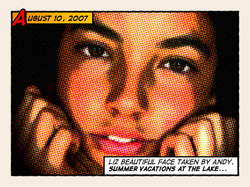



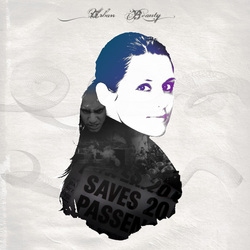
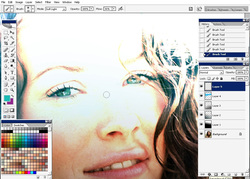







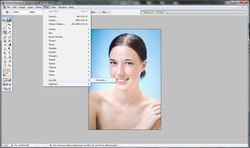
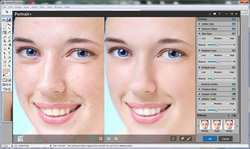
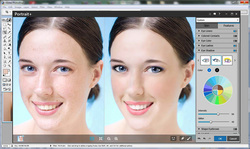
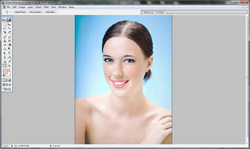

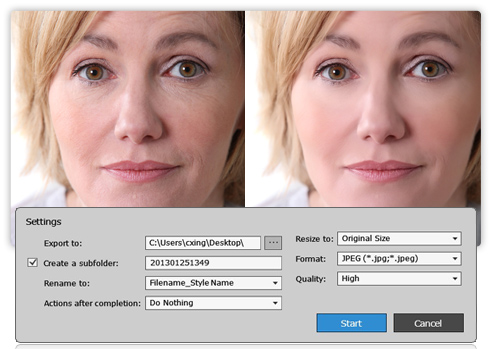
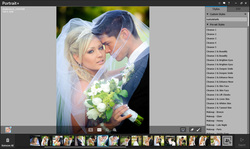

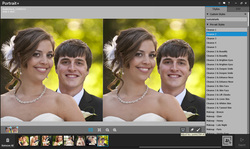
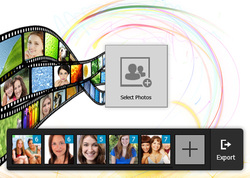

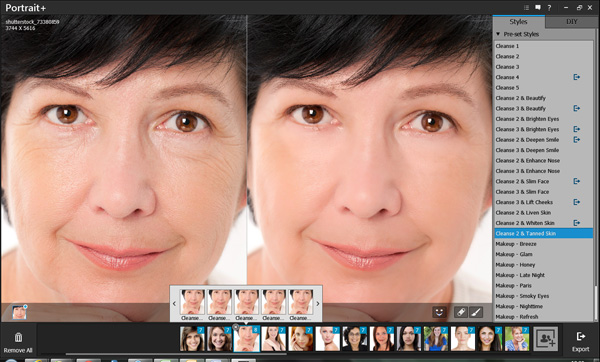
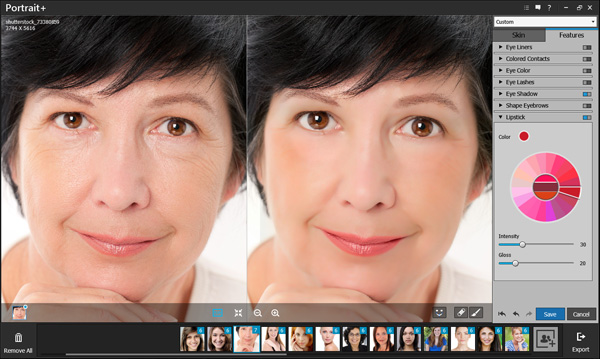
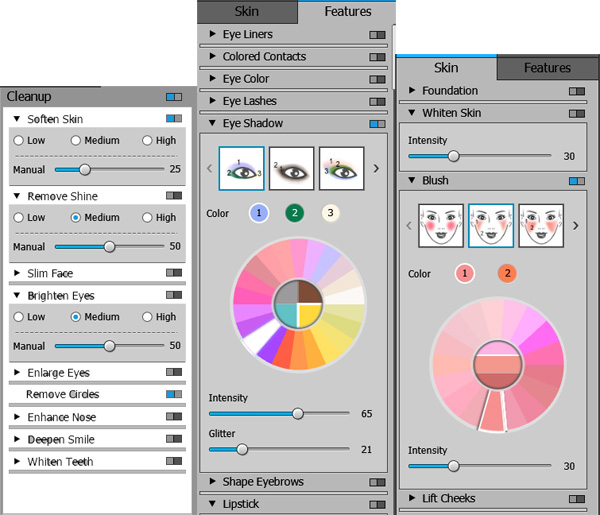

 RSS Feed
RSS Feed